Matomo データを使用して Looker Studio で時系列チャートを作成する
Matomo Connector for Looker Studio を設定すると、Matomo データを使用して時系列チャートを作成できます。Matomo コネクタで作成されたすべてのデータソースは、自動的に Date ディメンジョンを持ちます:
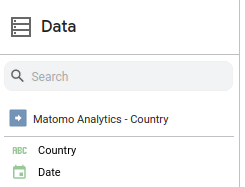
このディメンジョンを使用すると、Looker Studio で選択した日付範囲に基づく日単位のメトリックを提供できます。
したがって日付ディメンジョンを Looker Studio レポートに追加すると、Looker Studio は自動的に時系列チャートを追加します。例えば下記です。
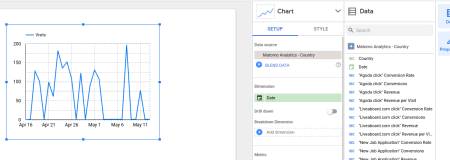
より多くのデータをチャート化するために、より多くのメトリクスやディメンションを時系列にドラッグすることができます。ブレイクダウン・ディメンジョンとして国を追加するとこのようになります:
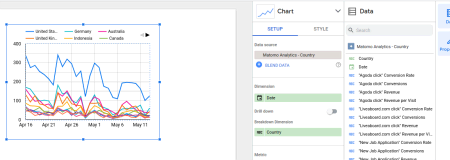
以下は換算そして換算率時間をかけて特定の目標を達成します:
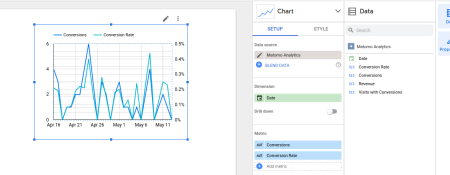
ゴールのメトリックス・レポートでデータ・ソースを構成すると、上記のような時系列を作成できます。レポートには、Goals > Goal Nameのような名前を付けます。コンバージョン率メトリクスを追加したら、必ず正しい軸を使用してください。

