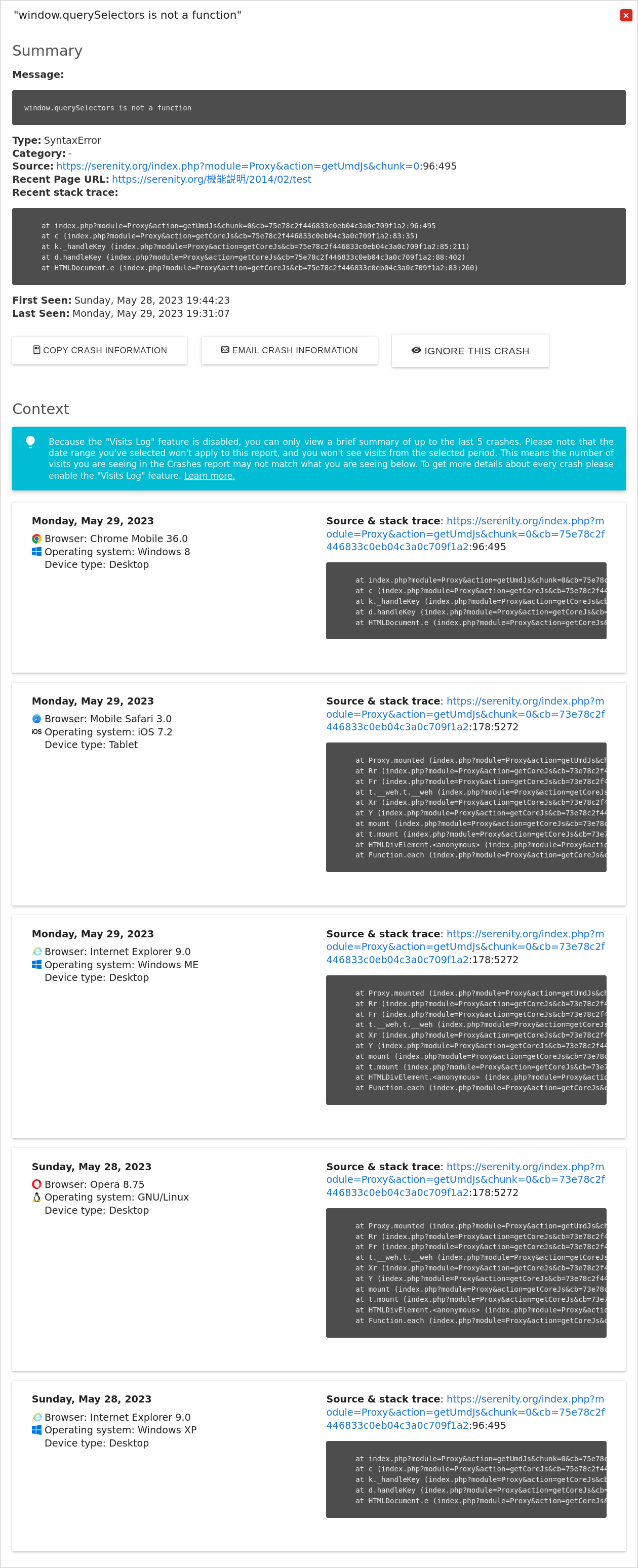クラッシュの分析
Matomoにアクセスします。左のメニューから「クラッシュ」をクリックし、クラッシュ分析レポートを選択します。
概要
「概要」レポートでは、現在選択されている期間内に発生したクラッシュ、消失したクラッシュ、再表示されたクラッシュなど、サイトで発生したクラッシュの概要が表示されます。
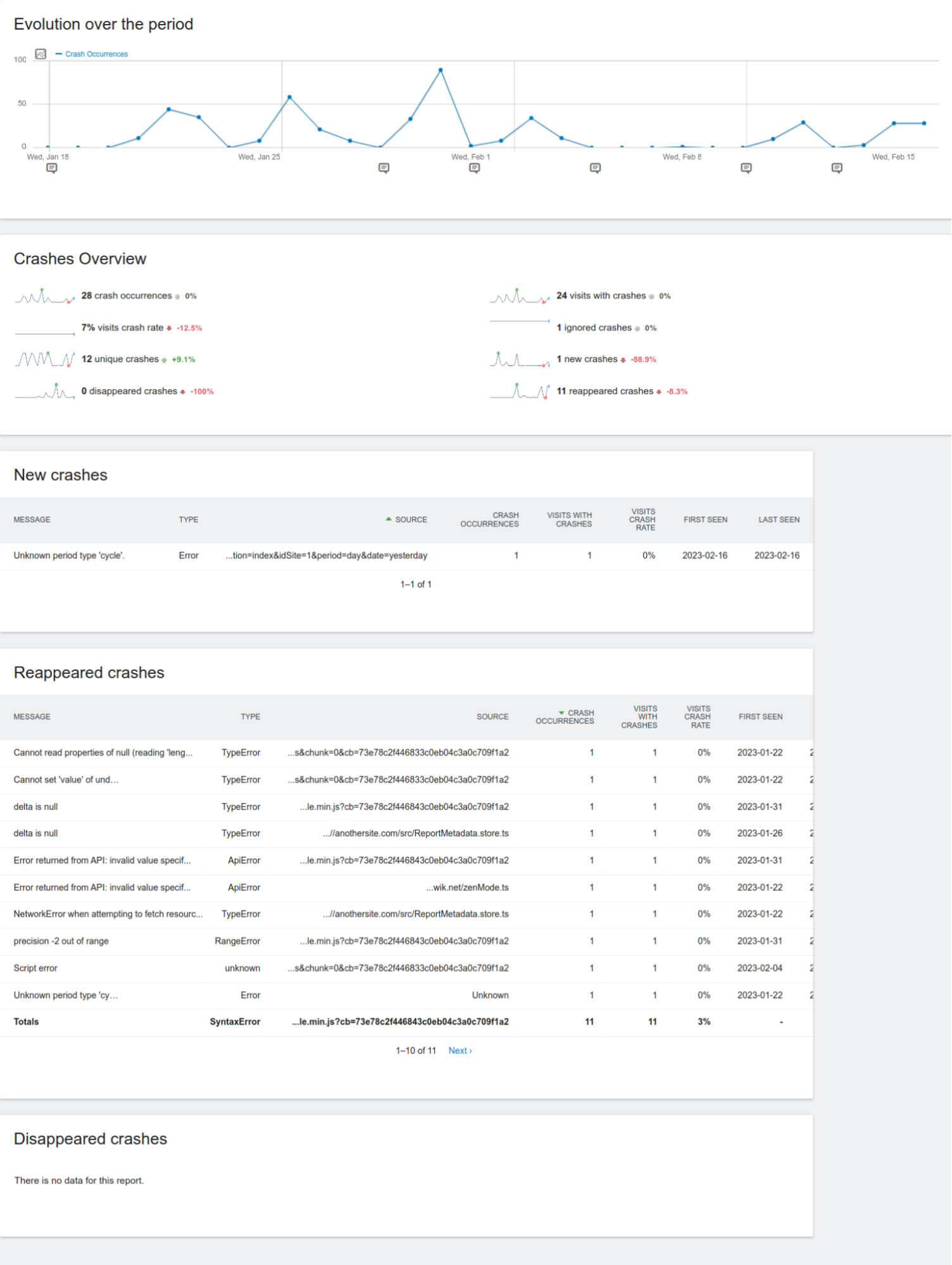
ヒントがある:注釈を使用して製品やウェブサイトの重要な日付をマークし、リリース日に関連するクラッシュの傾向を確認できます。
リアルタイム
リアルタイムレポートでは、ユーザーが今どのようなクラッシュを経験しているかを確認できるため、必要に応じて即座に対応することができます。
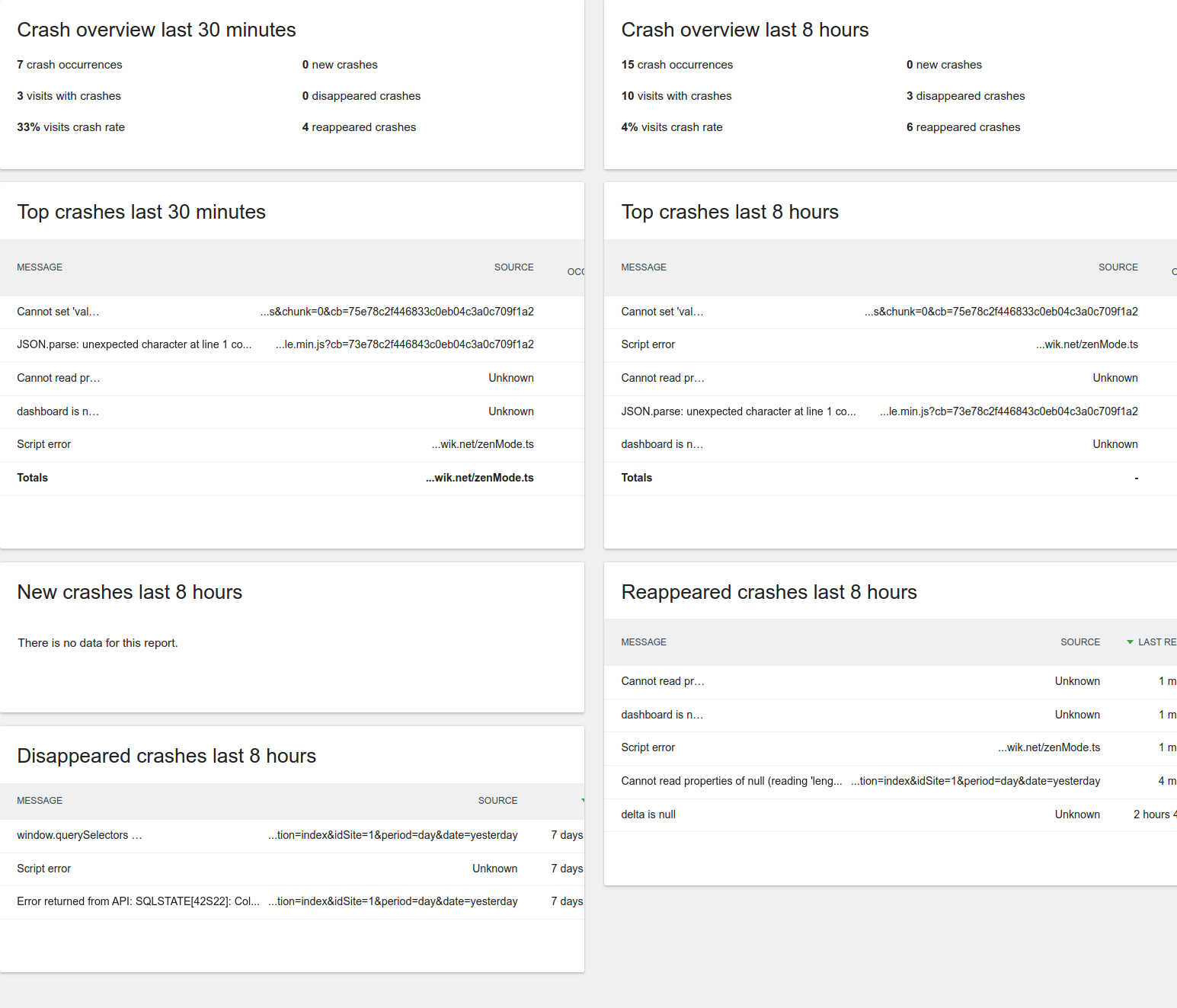
全クラッシュ
このレポートは、現在選択されている期間内に発生したすべてのクラッシュに関する情報を提供します。このレポートには、すべてのクラッシュに関する詳細情報だけでなく、ページURLごとのクラッシュやソースファイルごとのクラッシュなど、さまざまな次元でのクラッシュも含まれます。
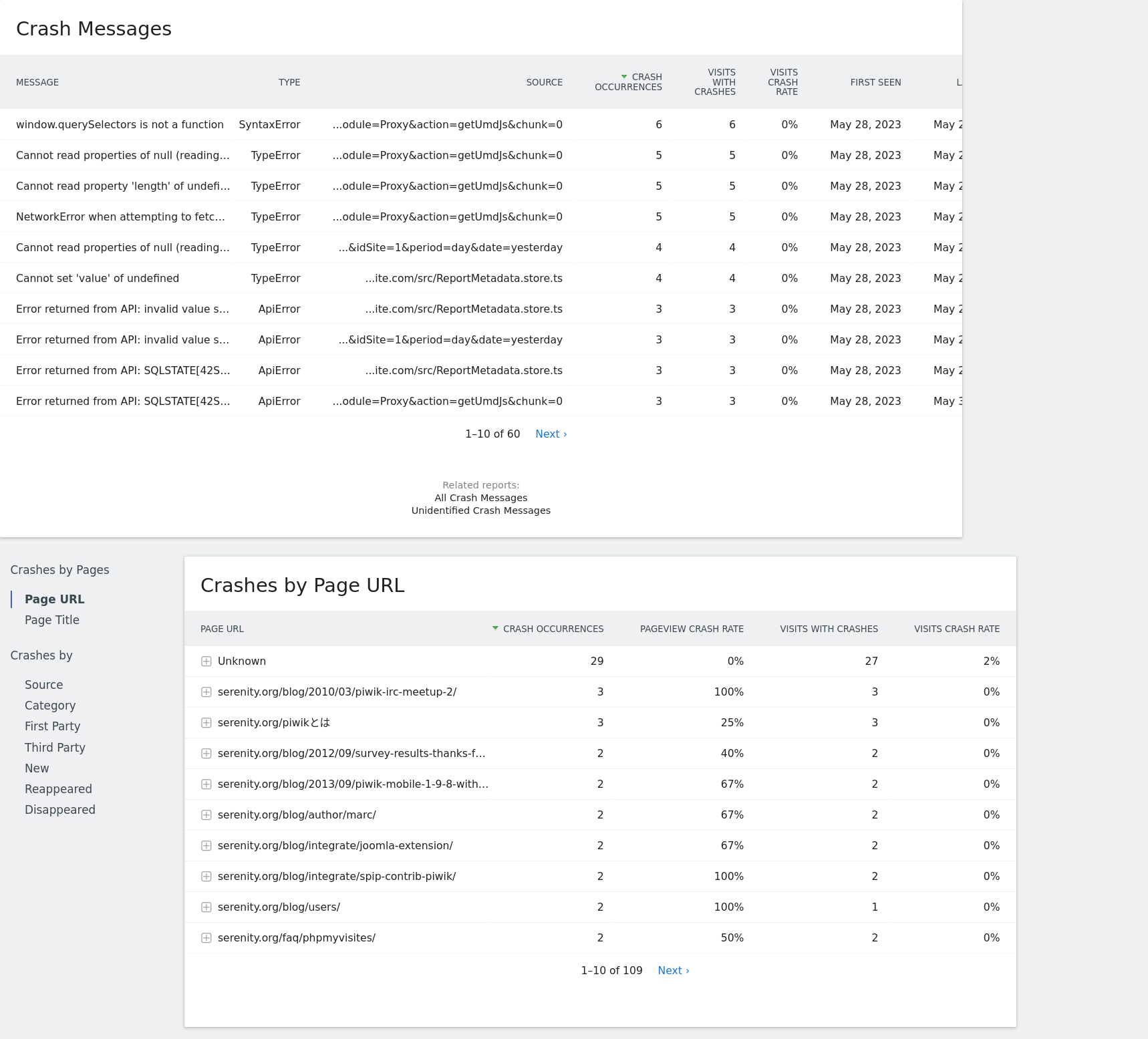
クラッシュの詳細を検査する
クラッシュを表示するすべてのレポートには、各クラッシュの詳細を検査するために使用できる行アクションがあります:
ここでは、完全なスタックトレースとクラッシュを経験した訪問を含むクラッシュの詳細情報を見つけることができます。
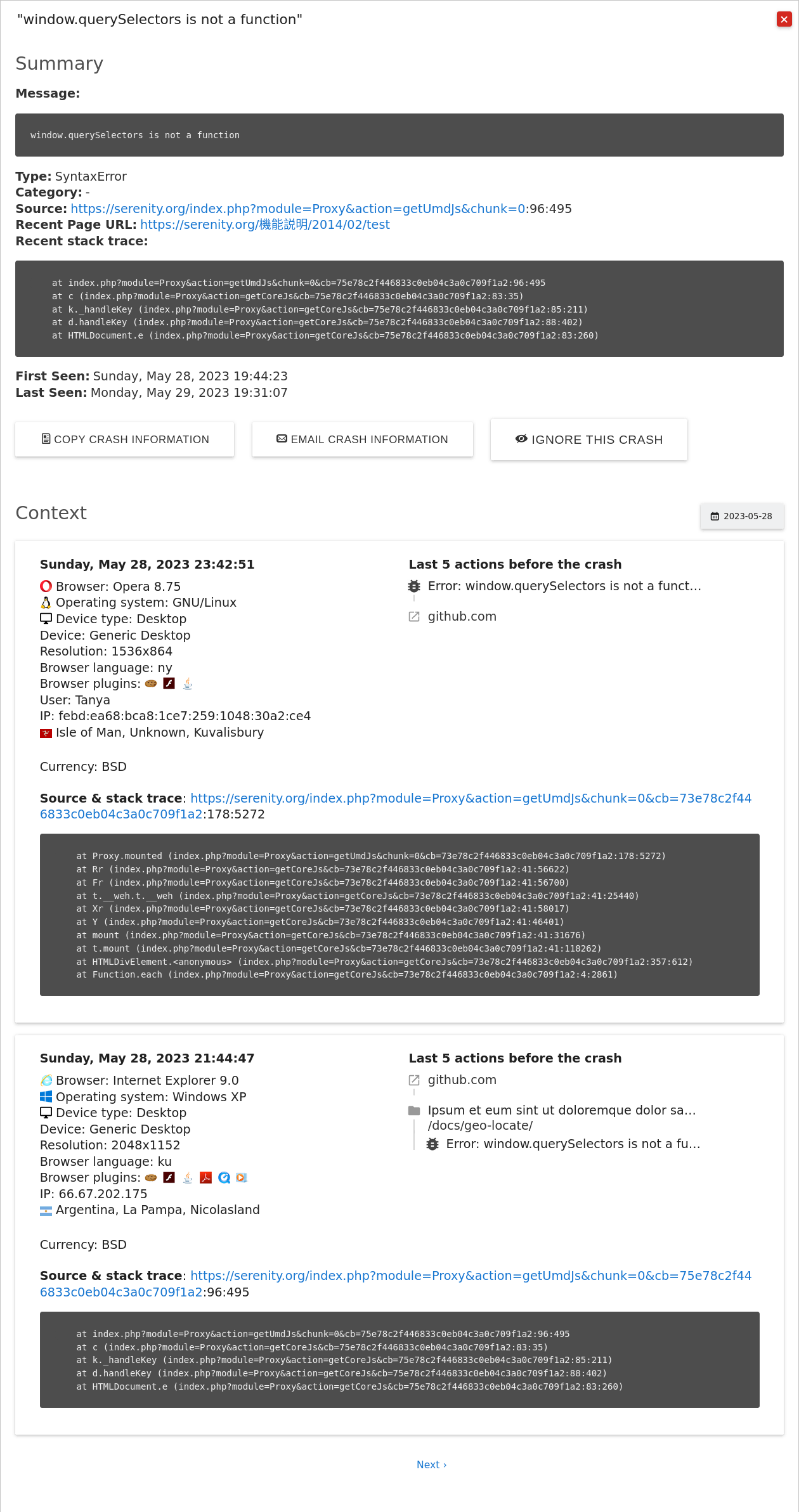
クラッシュがあなたにとって重要でない場合は、ここでクラッシュを無視し、レポートに表示されないようにすることもできます。
注:訪問ログを無効にしている場合、最近発生したクラッシュのうち2、3の限られた情報しか表示されません: